Apply for message templates
This topic guides you on how to apply for message templates on Mini Program Platform.
Overview
Message templates enable you to deliver consistent content to audiences. Template Library on Mini Program Platform provides a location for you view and apply for message templates provided by the super app.
Before you start
- Get onboarded to Mini Program Platform.
- Log in to Mini Program Platform.
- Navigate to Operation Platform.
Procedures
To apply for message templates, follow the steps below:
Step 1: Navigate to Template Library
You're navigated to a new page. On the left navigation bar, go to Operation > Notification Delivery > Template Library. This is where you can view and apply for message templates.
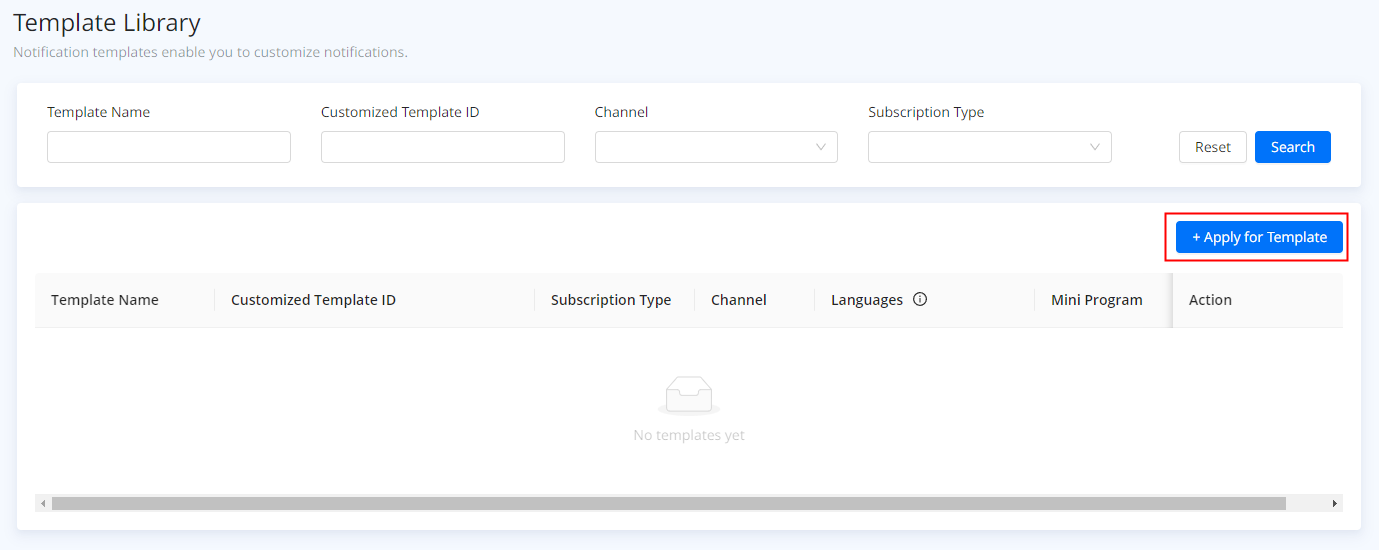
Step 2: Apply for templates
- On the Template Library page, click Apply for Template.
- Select a mini program and click Next.
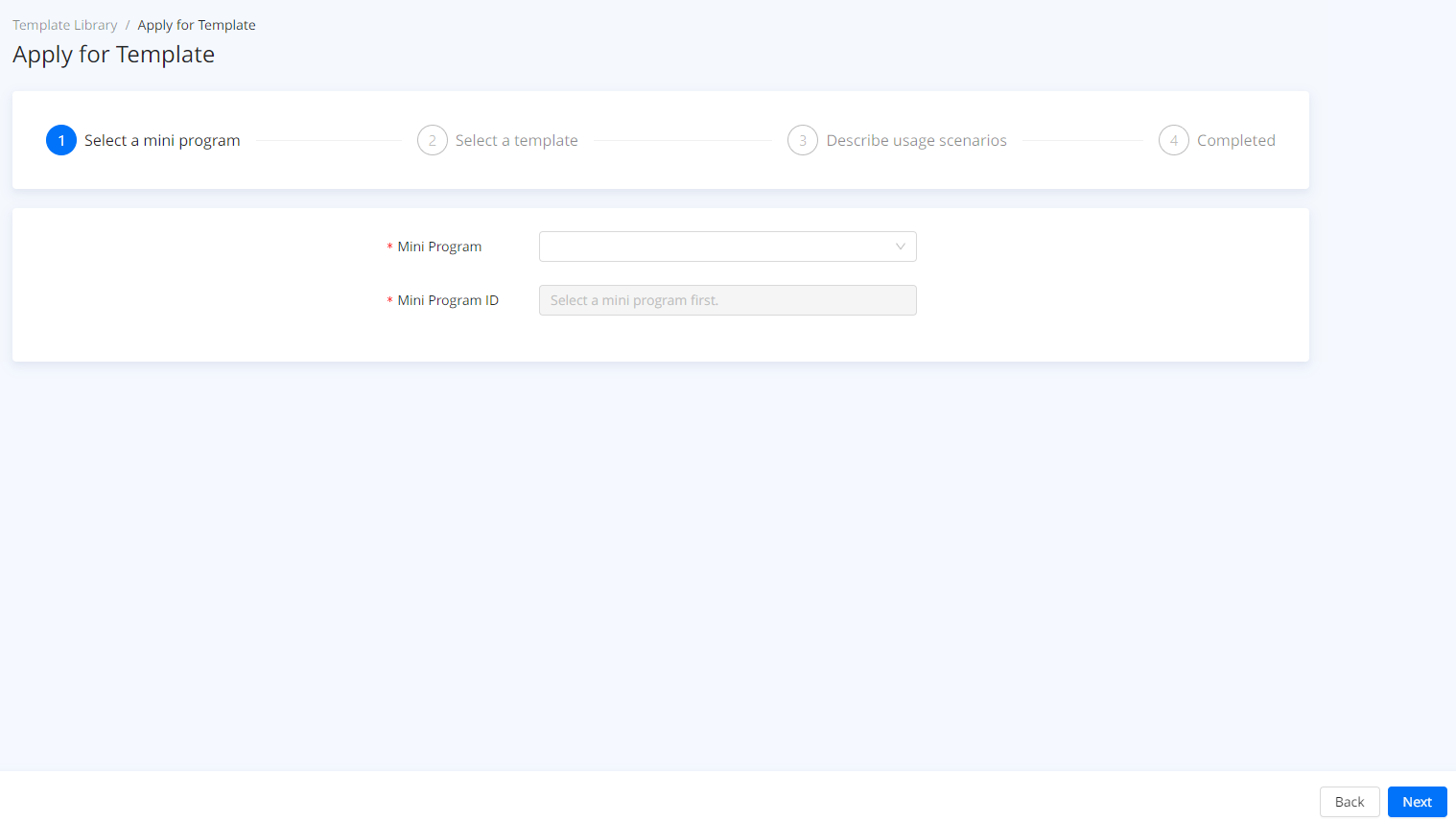
- Select a template and click Next. You can search the template by name/ID or channel.
Note: Templates in the Under Review status are not available, which means you have already applied for those templates.
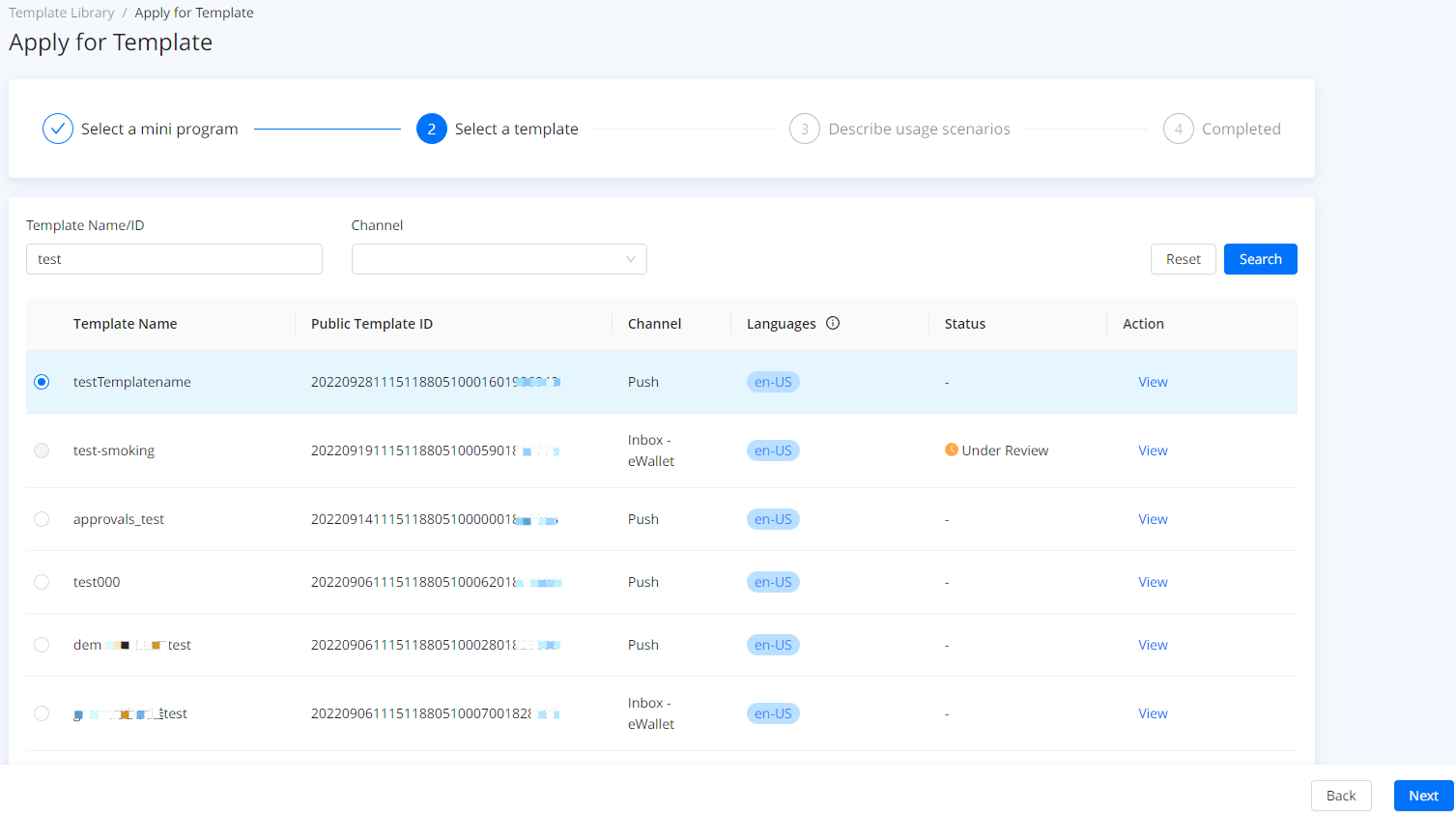
- Describe the scenarios to use the template, then click Submit to submit the request to the super app for approval.
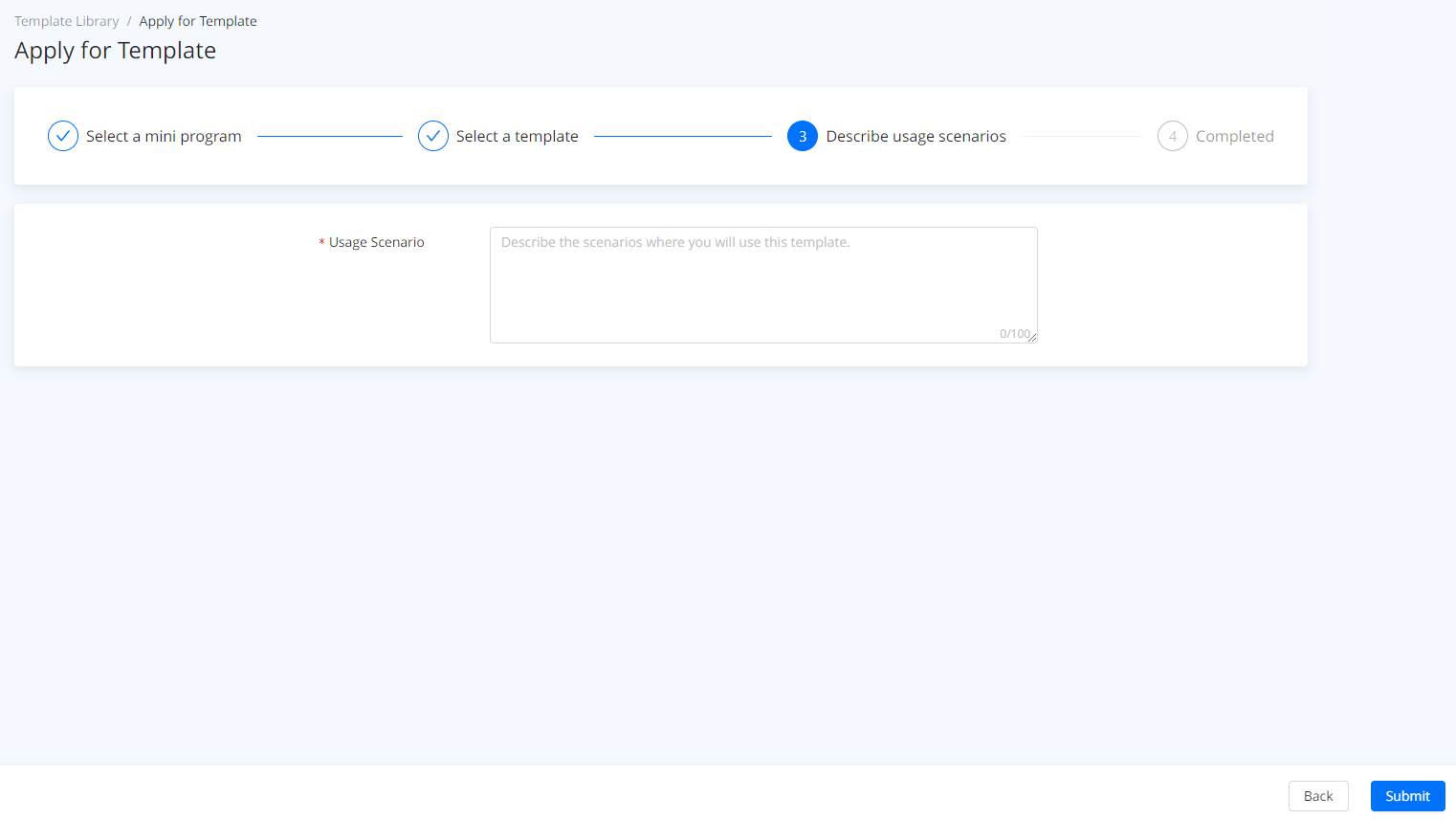
Step 3: Track approval status
- Click View Request to track your approval status.
Note: you can also click Apply for New Template to apply for more templates.
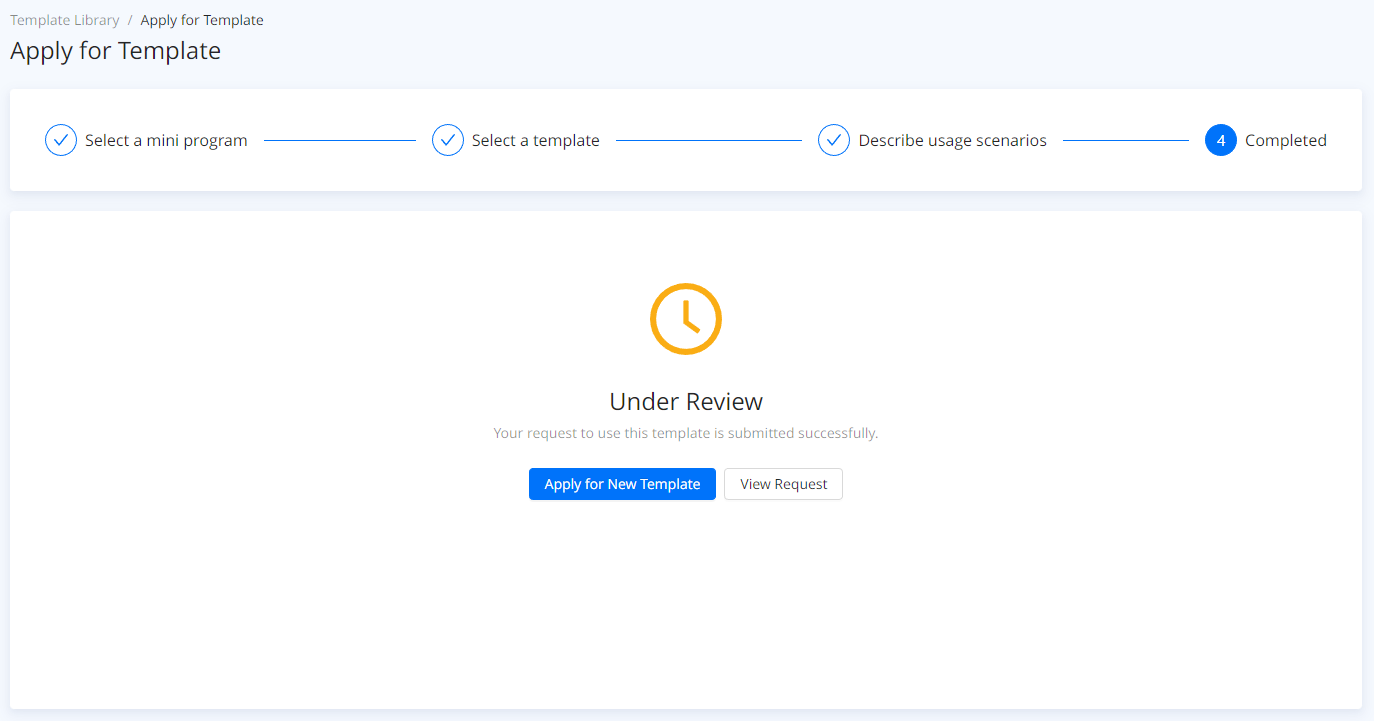
- Here you can view the request details. (Optional) Click Withdraw to withdraw your request.
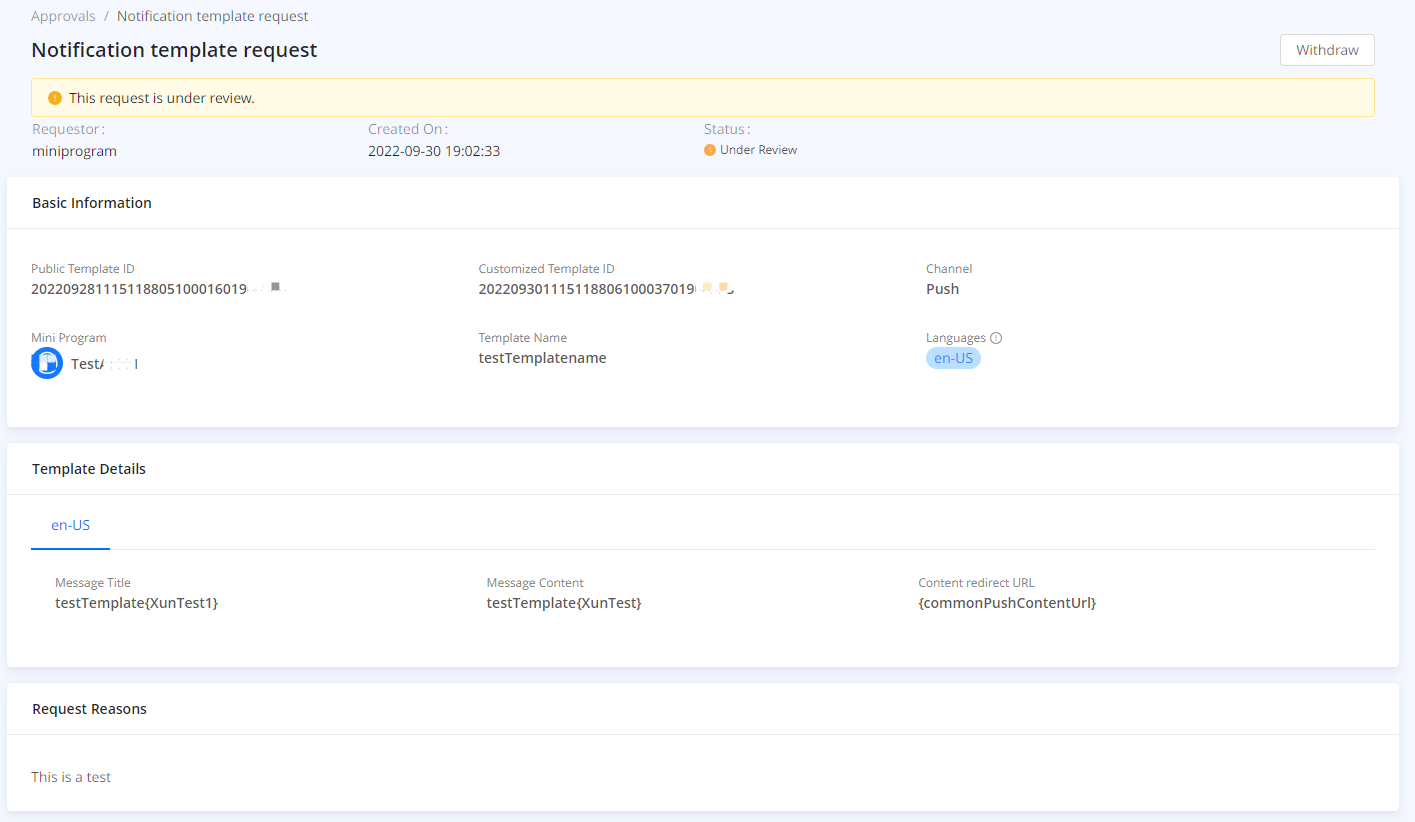
- Once approved, you can view the template under Template Library and start to use the template for notification delivery.