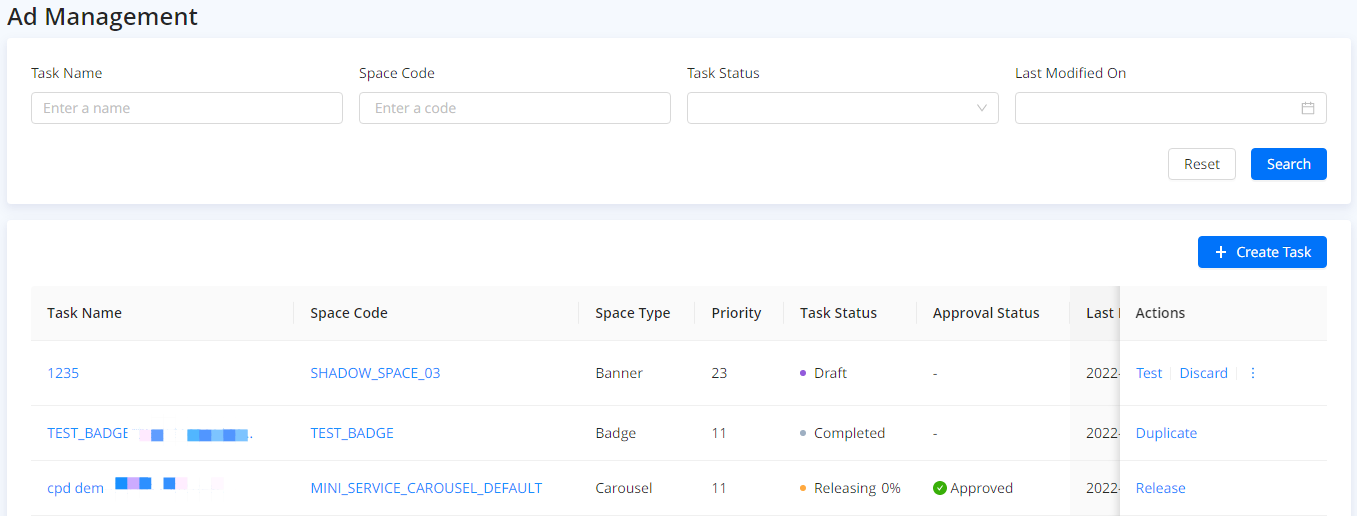Manage ad tasks
This topic shows you how to manage tasks and how task statuses are organized to run through a task lifecycle.
Overview
With the ad placement functionality on Mini Program Platform, you can create, run, and manage ad tasks to deliver ads to users. Running ad tasks helps you gain more traffic and improve the conversion rate for your mini programs.
Before you start
Make sure you know the following basic concepts:
Term | Description |
Ad Space | Ad space is an area in the super app to display ads. You can set various configurations and customize content for ads based on different ad space modes and ad space types. |
Space Mode | Currently, two ad space modes are available:
|
Space Type | Currently, there are five types of ad spaces:
You can configure different ad content based on the above space types. For example, you can upload images in Banner, Launchable, Badge, Pop-up, and Carousel. In addition, you can add text to Badge. Note: Different super apps support different space types. |
Task | A task is an ad, which can display products, services, or other marketing activities. It can be located in different types of ad spaces to display content that you want to interact with users. For more information, see Manage ad tasks. |
Impression | Ad impressions describe the number of times that your specific ad shows to users. |
Fatigue | You can control the number of times that an ad displays on the screen of users by setting fatigue. It helps you avoid losing users' attention and engagement when they see your ad so often. |
Key features
The following sections show you what marketing operations you can perform to achieve your business goals.
Create ad tasks
To perform the marketing activities with ads, you need to create new tasks. The task creation process is the process of creating and configuring new ads. To create tasks, navigate to Ad Management on the left navigation panel. You can create a task based on different space modes:
- To create a task under default space mode, see Create an ad task (Default).
- To create a task under brand space mode, see Create an ad task (Brand).
Run ad tasks
After creating tasks, you can run them immediately by proceeding with a series of steps.
Run a task under default space mode
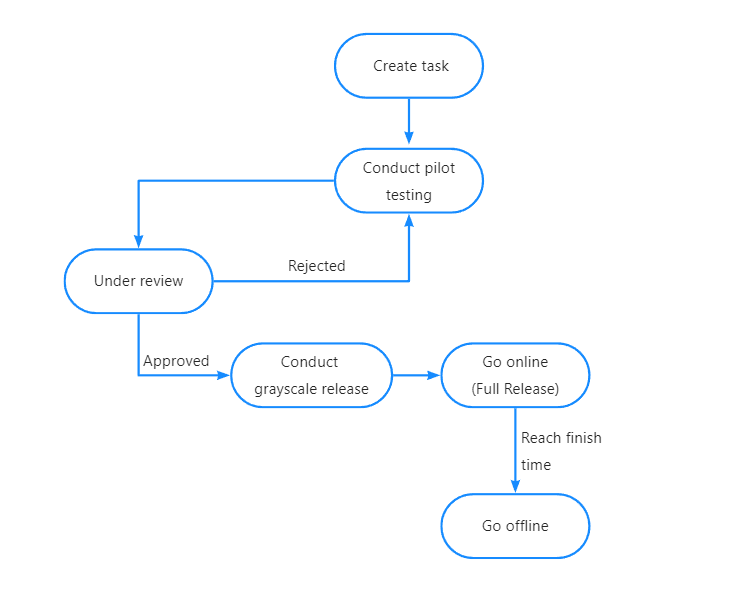
The steps in the diagram are described as follows:
- After you create a task, you can add multiple testers to conduct the pilot testing.
- When the testing is completed, you need to submit the task delivery request for review.
- If your request is approved, you can conduct the grayscale release at different ratios. If your task is rejected, you may need to make some adjustments and submit the request again.
- When you release the task at a 100% ratio, the task is fully released and available to all your target users online. The task will keep running until its finish time and then go offline automatically.
Run a task under brand space mode
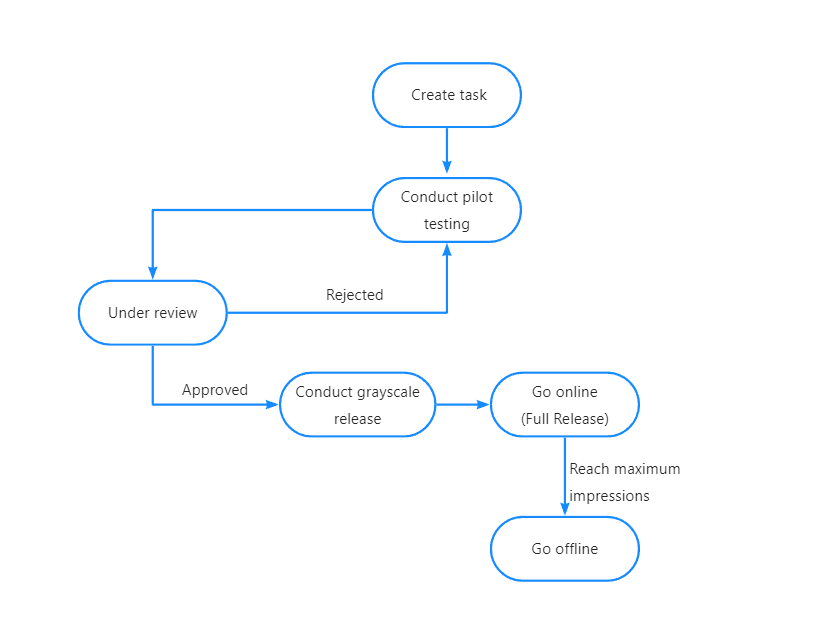
The steps in the diagram are described as follows:
- After you create a task, you can add multiple testers to conduct the pilot testing.
- When the testing is completed, you need to submit the task delivery request for review.
- If your request is approved, you can conduct the grayscale release at different ratios. If your task is rejected, you may need to make some adjustments and submit the request again.
- When you release the task at a 100% ratio, the task is fully released and available to all super app users online. The task will keep running until it reaches its maximum number of impressions and then goes offline automatically.
Check ad task statuses
A task moves through six task statuses and four approval statuses from creation to completion. You can perform different actions based on different statuses, see the following table for details:
Task status | Approval status | Action description |
Draft | - | After you complete creating a task, its task status is Draft, which means you can test, edit, discard, or duplicate the task. You can also check the task details and ad space information. |
Testing | - | Then you add testers to conduct the pilot testing, the task status is Testing at the moment. You can start, revert, retest, or duplicate the task in this status. You can also check the task details and ad space information. By reverting a task, its status will change to the previous one. For example, if you revert a task to Testing, the task will change to Draft. |
Under Review | If you finished the testing and are ready to run the task, click Start to submit the task delivery request for review. At the moment, The task status is still Testing but an approval status Under Review is generated. You can then withdraw the request, retest the task, or duplicate the task. | |
Withdrawn | If you withdraw the request, the task status is still Testing but its approval status changes from Under Review to Withdrawn. At the moment, you can start, revert, retest, or duplicate the task. | |
Rejected | If your delivery request is rejected, the task status is still Testing but its approval status changes from Under Review to Rejected. At the moment, you can start, revert, retest, or duplicate the task. | |
Releasing | Approved | If your delivery request is approved, the task status will change to Releasing. You can conduct grayscale release from 1% to 100% under the task status. If you release the task at a 100% ratio, the task will be available to all your target users or super app users online. |
Running | Approved | After you release the task at a 100% ratio, the task status moves to Running while its approval status is still Approved. At the moment, you can duplicate or complete the task. You can also check the task details and ad space information. |
Completed | - | When a task reaches its finish time or its maximum number of impressions, the task will go offline automatically, and now its status changes to Completed. You can then duplicate the task and check the task details and ad space information. |
Discarded | - | You can discard a task when its task status is Draft or Completed. When a task status changes to Discarded, you can only check the task details and ad space information. |
Search ad tasks
You can quickly locate specific tasks that you created by different filtering conditions:
- Space Code: Each ad space has a space code. Enter the space code to check tasks delivered in the same ad space.
- Task Name: Enter a task name to check the specific task and its details.
- Status: Select a status to find out tasks in the same status. For example, you can filter how many tasks are newly created by selecting Draft.
- Last Modified On: Select a date to check tasks that are edited or performed actions on that day.
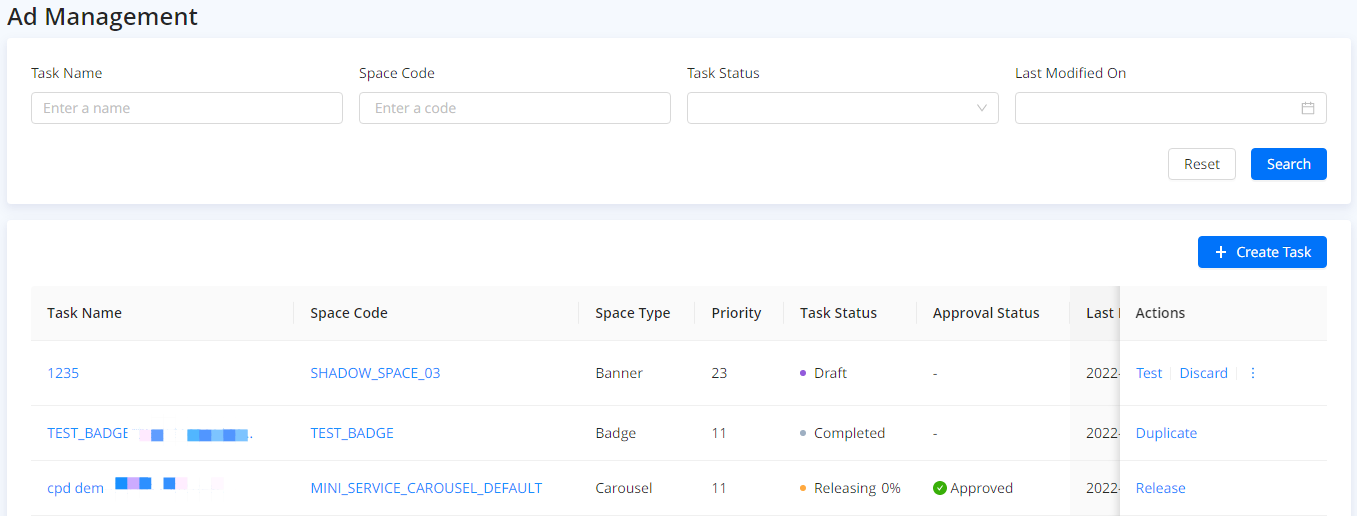
View tasks
Click the corresponding task name to view the details of the task. You can view the space code, the mini program that owns the task, maximum impressions, and so on.