Mini program blacklist
With this topic, you can learn how to block mini programs and manage the blocked mini programs on the blacklist.
Overview
Mini program blacklist is a capability provided by Mini Program Platform for super apps to prevent undesirable mini programs from using certain services. The services that can be blocked include Search, Recently Used, Service Center, and Favorite.
The blacklist feature enables super apps to instantly manage and control undesirable mini programs. Using this feature, super apps also have the liberty to select the services to block, edit the blocked services, and recover the blocked mini programs.
How it works
Mini program blacklist works by maintaining a list of mini programs that are blocked from using certain services. Once a service on a mini program is blocked, the service will no longer be used by the mini program and the mini program will not be displayed under the service list.
Take the Search service as an example. See the following diagram to learn how the blacklist feature works:
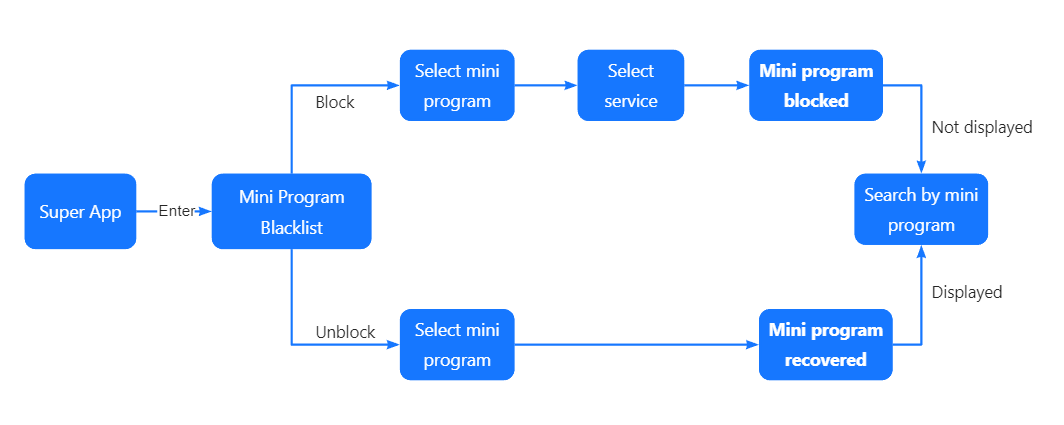
As shown in the above diagram, with the blacklist feature, the super app can block a mini program from using the Search service. That means when a user searches by mini program, the blocked mini program cannot be found under the Search list. To unblock the mini program means to allow the mini program to be displayed under the Search list again.
How to use blacklist
Before you use the blacklist feature, check the table below to learn the actions and their description:
Actions | Description |
Block | Block a mini program from using certain services. Users cannot find the blocked mini program under the services list. |
Edit | Edit the services to block for a mini program. Once edited, the mini program is blocked from using the services you changed to. |
Unblock | Unblock a mini program from using certain services, which means removing the mini program from the blacklist. Once unblocked, the mini program can be found again under the services list. |
To learn how to use the blacklist feature, refer to the following sections:
Block mini program
- Click + Block Mini Program.
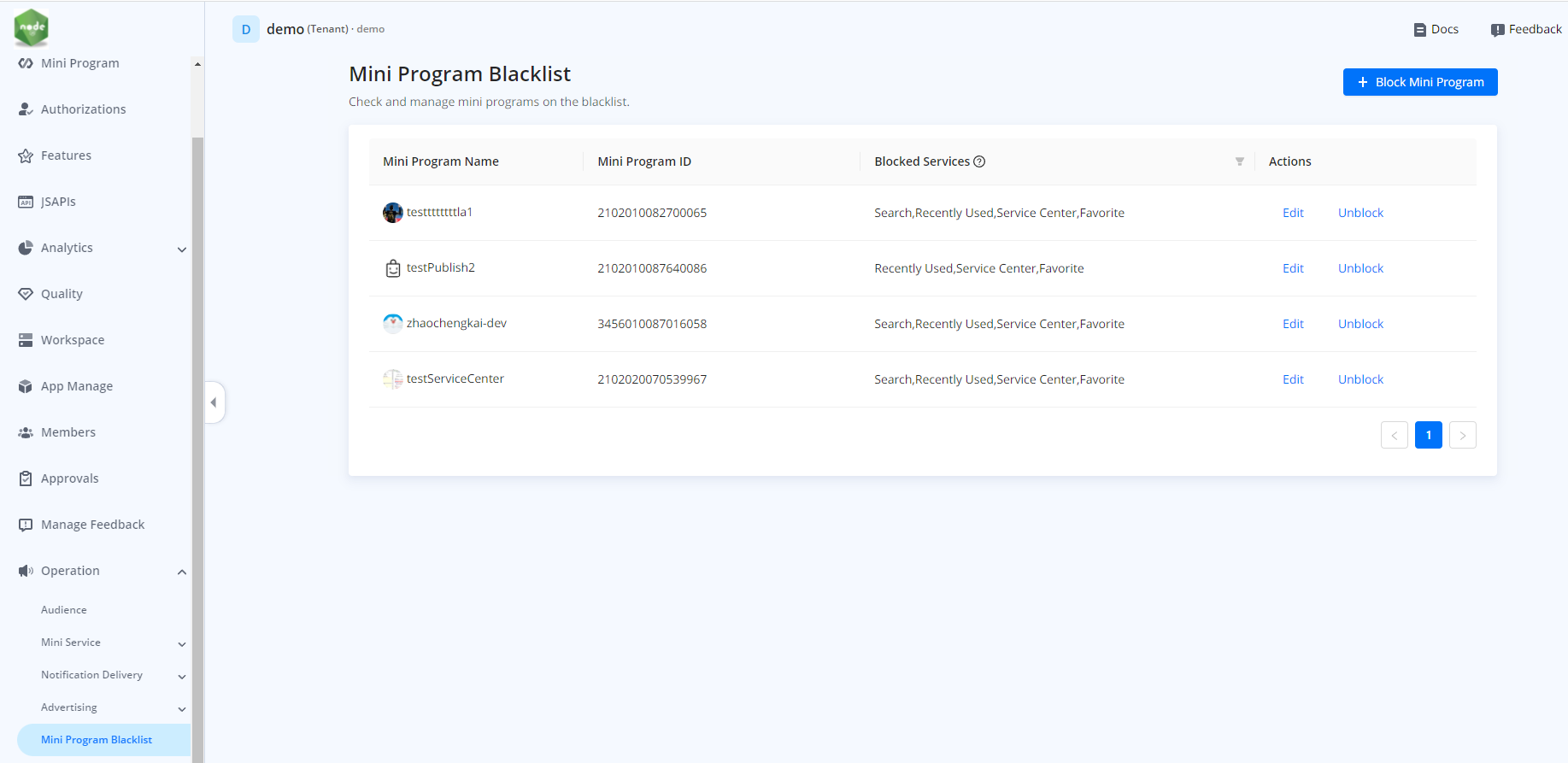
- Scroll down or search by name to select a mini program to block.
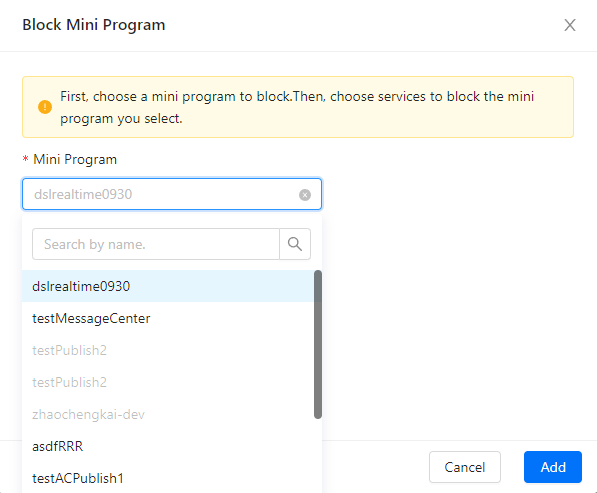
- Check the boxes to select one or more services to block. Click Add and then Block to finish blocking the mini program.
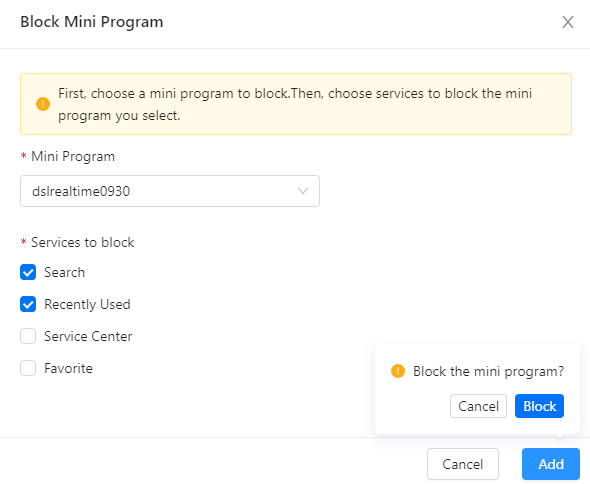
With the above steps, you have added the mini program you selected to the blacklist.
Note:
- Mini programs that have been added to the blacklist are not available.
- All mini programs added to the blacklist still occupy a place in the service lists where they are previously located. For example, for a mini program in Favorite, even after being blocked from the Favorite service, the mini program still remains in the Favorite list.
Edit mini program
- Click Edit under Actions to view and modify the services to block.
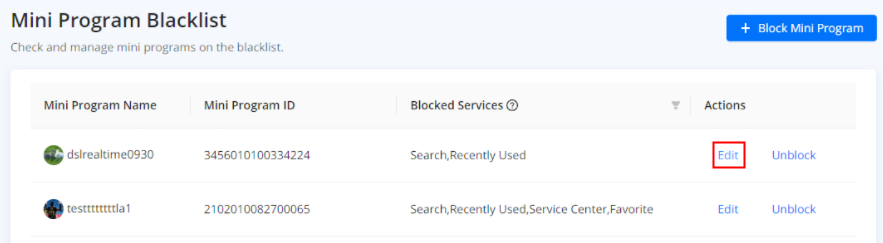
- Check the boxes to modify the blocked services. Click Save and then Confirm to finish editing the blocked services for the mini program.
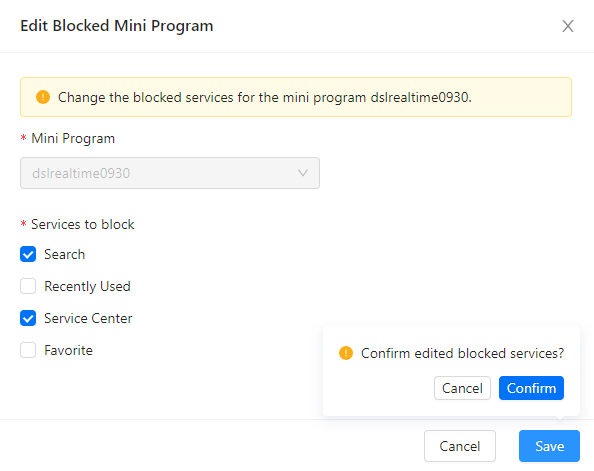
Unblock mini program
- Click Unblock under Actions.
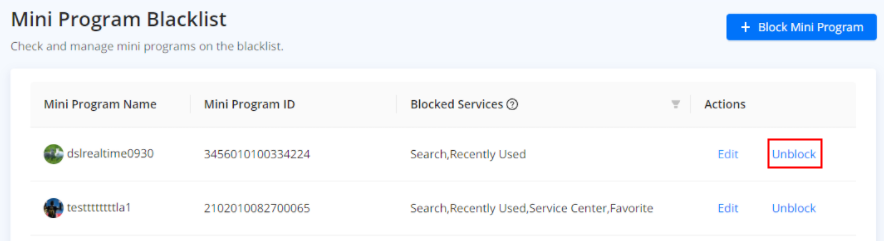
- Then click Unblock on the pop-up window to remove the mini program from the blacklist. The services that have been blocked will be recovered and the mini program will be displayed again under the service lists.
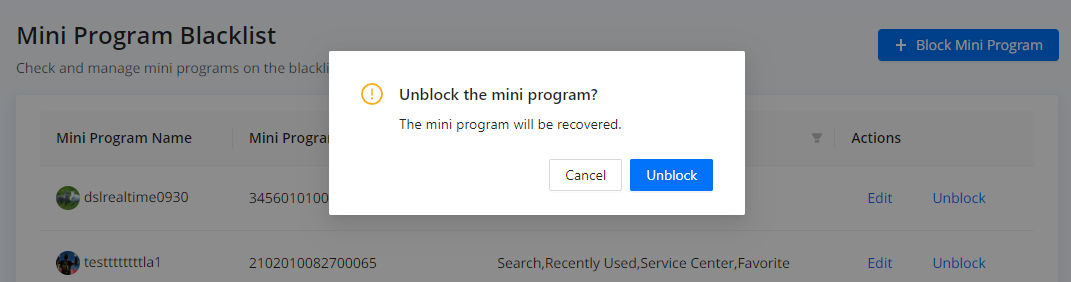
With the above steps, you have now learned how to manage mini program blacklist.
How blacklist takes effect
The following sections provide how the blacklist feature takes effect in the configuration of mini service section and mini service. You can also know what changes the blacklist brings to user experience.
In mini service section
If a mini program is added to the blacklist, the mini program will still be displayed in the configuration of a mini service section, marked with a block icon. In this case, operators can still click to add the blocked mini program to the section, but the mini program will be greyed out in mini service.
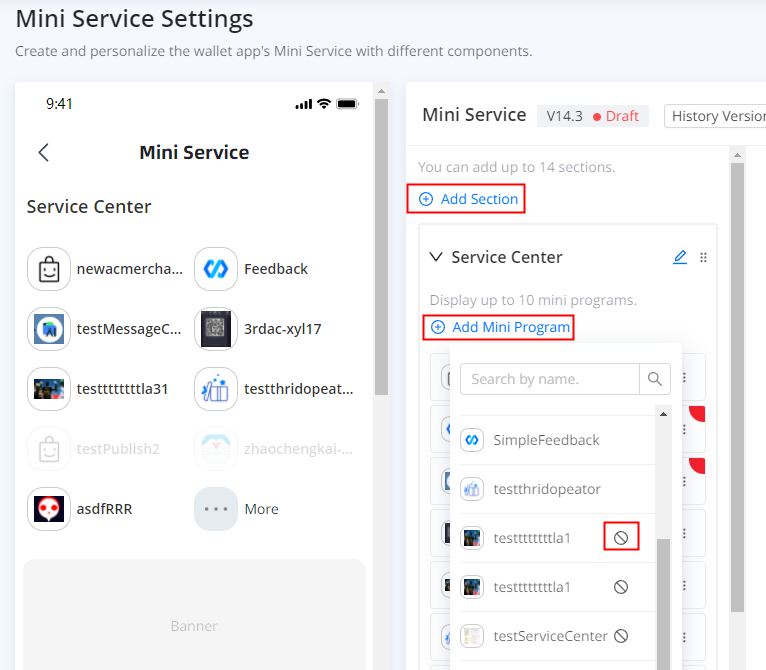
In mini service
If a mini program is blocked after being added to a section and displayed in mini service, the blocked mini program will be greyed out in the section, marked with "Blocked" and a block sign. The blocked mini program will also be greyed out in mini service.
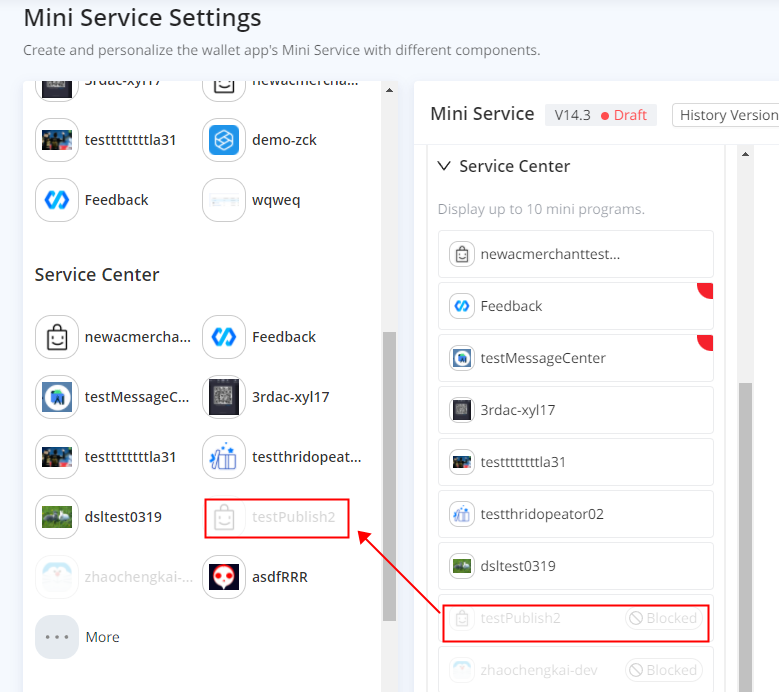
For users
Take the Recently Used service as an example. A mini program is added to the blacklist and blocked from the Recently Used service. When a user views mini programs under Recently Used, the blocked mini program will not be found. When the mini program is removed from the blacklist and unblocked from the Recently Used service, the user will find the mini program under Recently Used again.