Rectify mini programs
Compliance warnings are issued to notify merchants when their mini programs violate platform rules or applicable laws. Warnings are intended to prompt timely correction and prevent further enforcement actions.
Mini programs may be issued in the following situations:
- Illegal content
- Pornographic materials
- Personal data and privacy violations
- Copyright, trademark, or IP infringement
- Fraud, deception, or misinformation
- Malware, unsafe behaviors, or unauthorized transactions
- Advertising and promotional violations
- Other prohibited activities
Mini program warnings need your attention to ensure compliance and smooth functionality. This topic describes how to address these warnings.
Review mini program warnings
After receiving a warning, you can view the details of the warning and review the non-compliance. For more information about how to view warnings, see View warnings.
During the review process, confirm the scope and impact, verify the problem by severity and risk, and then act accordingly. Based on the review result, you may need to perform the following actions:
- Rectify the non-compliance without releasing a new version.
- Rectify the issue by releasing a new version.
- Take the mini program offline.
Note: Be mindful of the warning rectification deadline specified in the warning and make sure that you complete the required fixes before the deadline. Failure to address the issue by the deadline may result in further enforcement, such as the force removal of the mini program from the super app.
Rectify mini programs
Rectification without release
To directly rectify the issue in the released environment, take the following steps:
- Open the warning details page by referring to View warnings.
- On the warning details page, click Submit Rectification to submit the rectification details.
- In the Submit Rectification panel, enter the rectification details.
- Click Submit to submit the request.
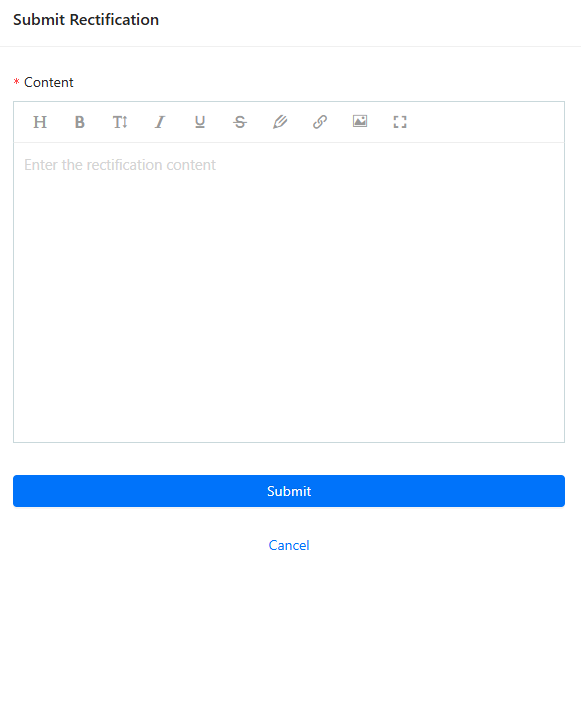
Figure 1. Submit rectification
Note: After you submit the rectification request, monitor the review status. If reviewers request additional information or fixes, respond promptly to avoid delays.
Rectification with version release
If the rectification requires releasing a new version, proceed with the following steps:
- Upload a new version or select an earlier version.
- On the version release page, click Apply to Release. The mini program warning information is displayed.
- In the warning list, select one or more warnings that you want to address in the release.
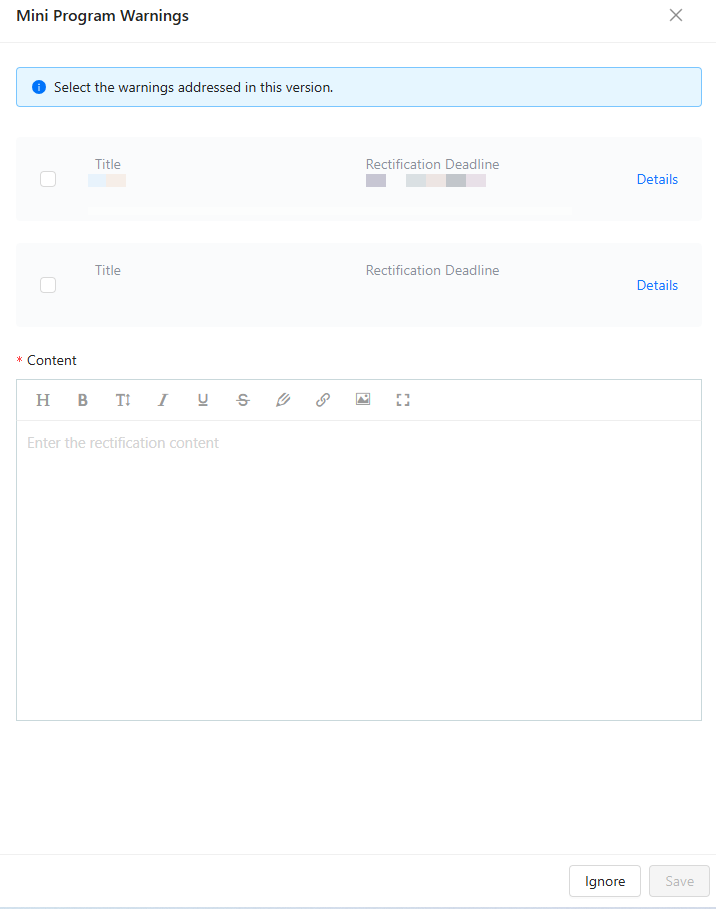
Figure 2. Rectification with version release
- In the Content field, enter the rectification information.
- Click Save. The rectification information is saved and you are navigated to the Apply to Release process. You can view the saved rectification information in the Rectification Information area.
- Click Apply.
Your release request is submitted for approval with the rectification information attached.