Send warnings to mini programs
To maintain a secure and compliant ecosystem, the Mini Program platform supports the mini program warning and force removal features designed to address non-compliance in mini programs.
The warning feature enables super apps to warn merchants of policy breaches, such as pornographic content, security vulnerabilities, and privacy violations, and notify merchants to enforce corrective actions before escalating to penalties, such as forcible removal of the non-compliant mini programs.
After receiving warnings, merchants must resolve the violations before the specified deadline. This guide describes how to issue warnings to mini programs on the Mini Program platform.
Before you begin
To send warnings to a mini program, ensure the following prerequisites are met:
- Access to the platform's functionalities is role-based. Only workspace admins and inspectors can send warnings to mini programs.
- Confirm that the mini program has violated platform policies and prepare evidence to justify the warning.
Procedure
Step 1: Log in to the Mini Program platform
- Log in to the Mini Program platform.
- In the left navigation panel, click Mini Programs.
- On the Manage Mini Programs page, locate the mini program to which you want to send warnings.
- Click the name of the mini program to navigate to the mini program details page.
- Click Send Warning.
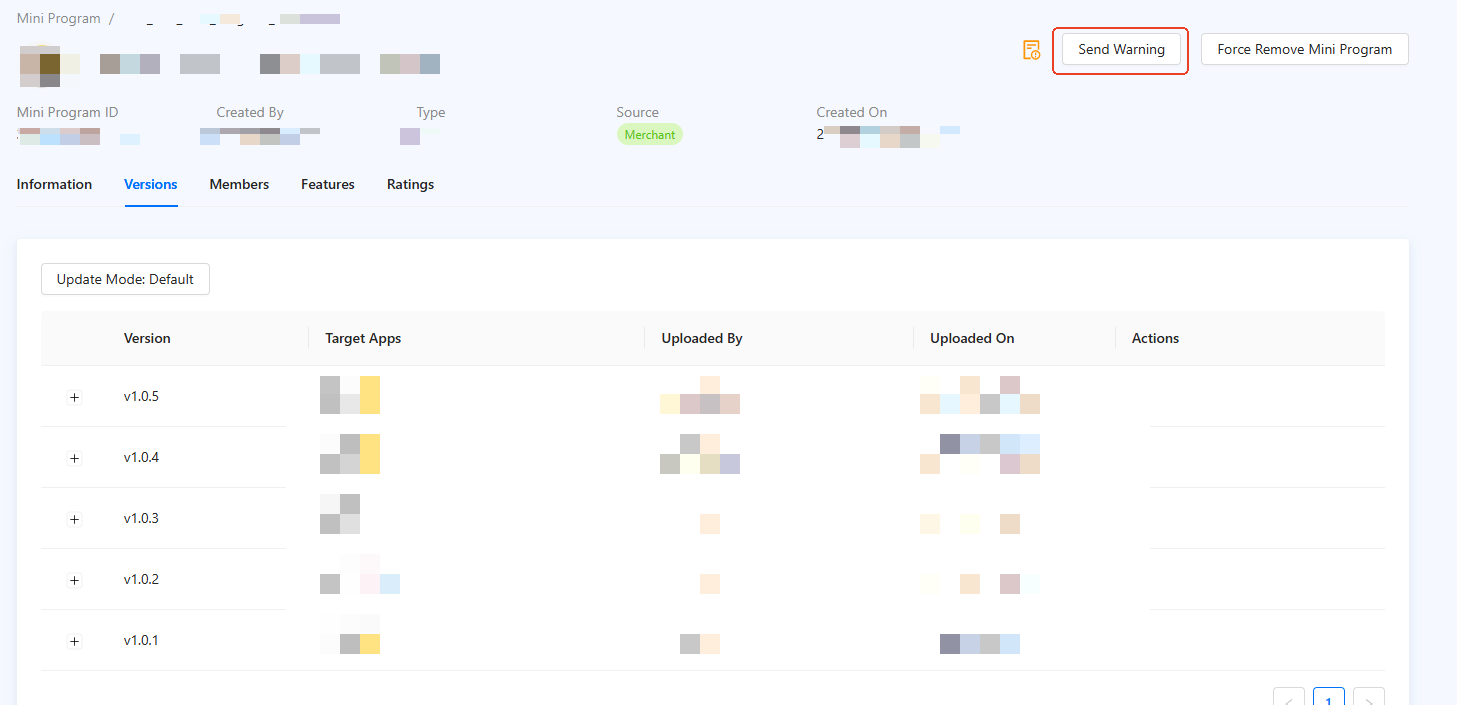
Figure 1. Mini program details page
Step 2: Send a warning to a mini program
On the Send Warning page, configure the parameters.
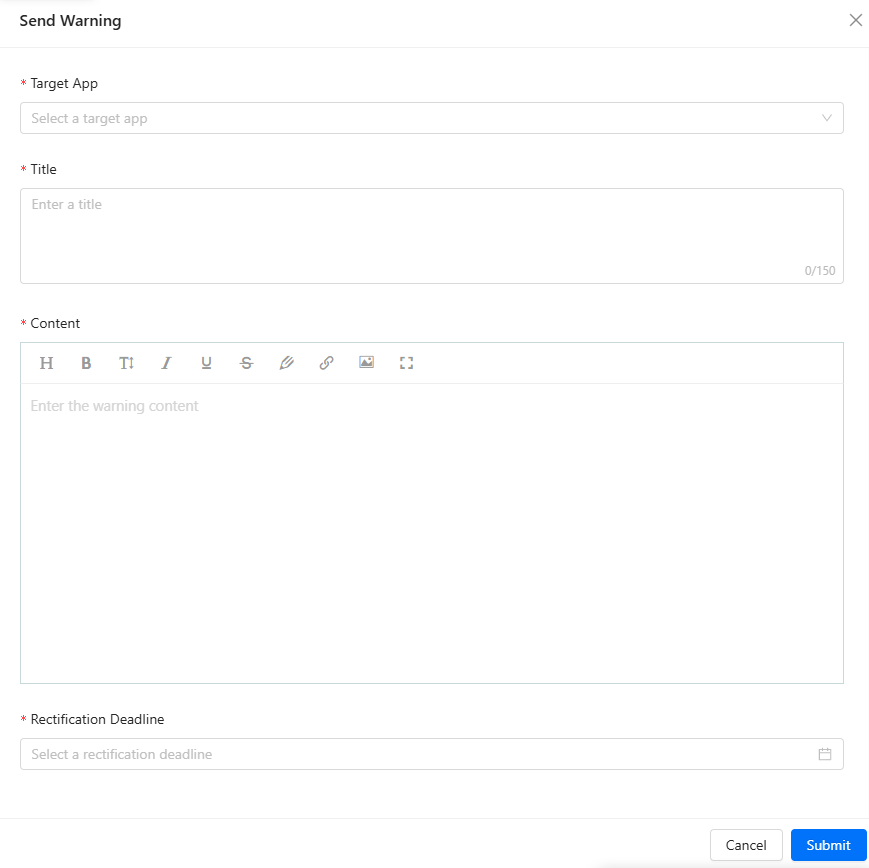
Figure 2. Send Warning
- In the Target App drop-down list, select the desired target app.
- In the Title input box, enter a title for the warning.
- Compose the warning body.
- In the Content input box, describe the details for the warning.
- Rich text format is supported.
- In the Rectification Deadline field, set a deadline for corrective actions. The merchant must rectify the non-compliance before the specified deadline.
- Click Submit to submit the warning request for approval.
Step 3: View the warning request
After you submit the warning request, tenant workspace admins and reviewers receive the warning request under the Force Removal tab for approval.
After the warning request is approved, the warning is sent to the merchant. The merchant will be notified via email. The merchant can view the warning details on the mini program details page.