Manage tasks
This topic describes how to manage campaign tasks on Mini Program Operation Platform.
Overview
Marketing tasks refer to marketing plans for a campaign. On Mini Program Operation Platform, you can manage your tasks as follows:
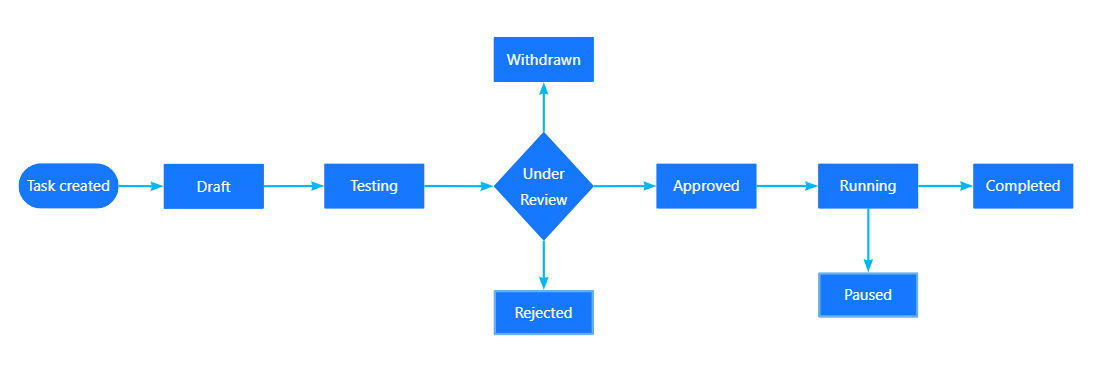
- Create a task and the task automatically reaches the Draft status.
- Add testers to test your task and the task reaches the Testing status.
- When the testing is passed, send a request to run the task for admin or reviewer's approval. The task changes to the Under Review status.
- Once approved, the task changes to the Running status and runs online.
For more information about task statuses, see Track task status.
Before you start
- Log in to Mini Program Platform.
- Navigate to Operation > Notification Delivery > Task.
Procedures
To manage tasks, check below for details:
Create a task
To learn how to create new tasks, see Step 1: Create a task. After the task is created, you can continue to run the task online. For more information, see Run a task.
View tasks
All tasks
Navigate to Task. This is where you can view all tasks.
Specific tasks
- To find a specific task, filter the tasks by name, campaign, status, reach channel, or mini program. Then click Search.
- To view the task details, click on the task by its name and enter the details page. On this page, you can also retest, copy, edit, start, or complete the task.
Track task status
To track how your task is processed, focus on the Task Status and Approval Status tabs:
- Task Status: The status of your task, including Draft, Testing, Running, Paused, and Completed.
- Approval Status: The approval status of the task running request, including Under Review, Submission Failed, Rejected, Withdrawn, and Approved.
Manage tasks in different statuses
The table lists all the statuses and possible actions of a task:
Task status | Approval status | Description | Possible actions |
Draft | N/A | The task is created. |
|
Testing | N/A | The task is in pilot testing. |
|
Under Review | The request is under review. |
| |
Rejected | The request is rejected. |
| |
Withdrawn | The request is withdrawn. | ||
Running | Approved | The task runs online. |
|
Paused | N/A | The task is paused. |
|
Completed | N/A | The task is completed and cannot run online again. |
|